Informatica File Transfer Protocol can be used to transfer/move files from different environment into our pre-defined Landing Zone. It can also be used to transfer file to the destination folder/directories. The Integration Service can use FTP to access any machine it can connect to, including mainframes.
Configuring FTP in Informatica Workflow
To use FTP file sources and targets in a session,
- Create an FTP connection object in the Workflow Manager and configure the connection attributes
- Configure the session to use the FTP connection object in the session properties.
- Specify the Remote filename in the connection value of the Session properties.
Guidelines
- Specify the source or target output directory in the session properties. If not specified, the Integration Service in the file in the directory where the Integration Service runs on UNIX or in the Windows System directory.
- Session cannot run concurrently if the same FTP source file or target file located on a mainframe.
- If a workflow containing a session that stages an FTP source or target from a mainframe is aborted, then the same workflow cannot be run until it’s timed out.
- Configure an FTP connection to use SSH File Transfer Protocol (SFTP) while connecting to an SFTP server. SFTP enables file transfer over a secure data stream. The Integration Service creates an SSH2 transport layer that enables a secure connection and access to the files on an SFTP server
Configuring Remote Filename

Multiple Source files read using single FTP Server by parametrization technique
If we want to read multiple source files using single FTP server connection using Informatica parametrization technique as shown below.
Source File1
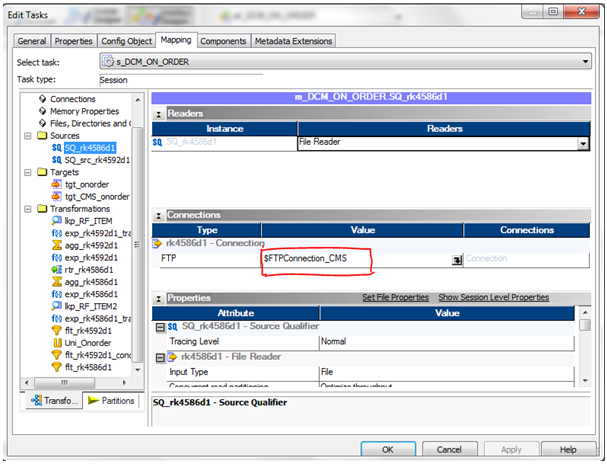
Source File2

Define variables in the Parameter file as below:
$FTPConnection_CMS=FTP_RTK123
$FTPConnection2_CMS=FTP_RTK123
$Param_FTPConnection_CMS_Remote_Filename=abc123d.2
$Param_FTPConnection2_CMS_Remote_Filename=abc123d.2
