Configure one workflow instance to run multiple times concurrently. Each instance has the same source, target, and variable parameters. The Integration Service identifies each instance by the run ID. Each workflow instance name and configure a workflow parameter file for the instance. You can define different sources, targets, and variables in the parameter file.
When processing transactions using a PowerCenter workflow, data belonging to multiple entities (e.g. regions) may be present in different flat files. These files may be available for processing at the same time. The usual approach is to process them sequentially by running the same workflow for each of the flat files. To reduce the processing time it will be necessary to run a separate instance of the workflow for each of the flat files concurrently by using the Concurrent Execution feature of the workflow.
When the workflow needs to be run with different instances or different names with a unique instance, and also with different parameter files for each instance, the following solution works out.
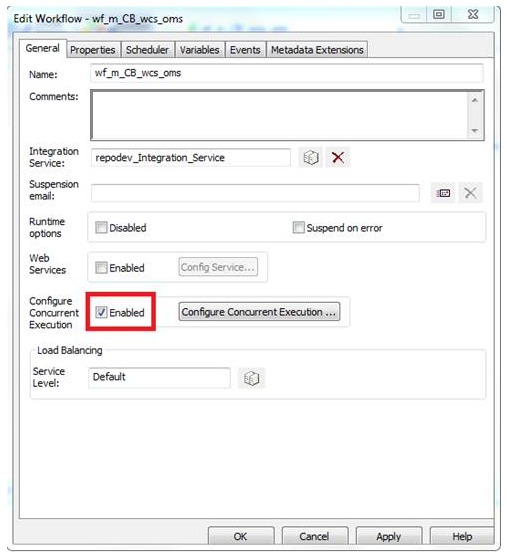
1) When you are editing the workflow, check the "Enabled" button on "Configure Concurrent Execution" tab.
2) Then click configure concurrent execution to give respective workflow names or so
Now click on “Configure Concurrent Execution” and given the properties as in below image. Provide two different parameter files, which contain the source file information of corresponding region.
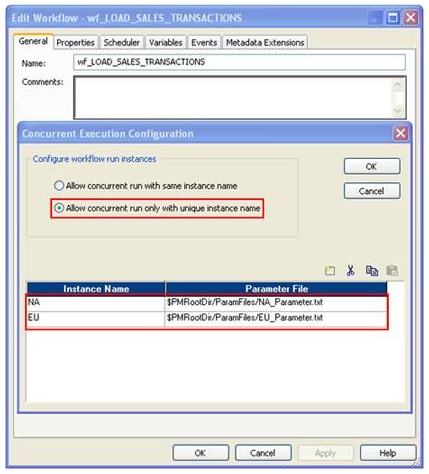
Now to trigger the workflow, you can start the workflow using "Start Workflow Advanced" option as shown below.

Choose the workflow instance name from the pop up window and click OK to run the selected workflow instance.

From the workflow monitor you can see the running instance of the workflow as shown below
Now you can see the workflow run instance, which is running concurrently.

