When you’re ready to test your application
You can deploy it on a device or in the emulator directly from Visual Studio. In the toolbar area you will find what looks like a play button, together with a description of a deployment target.
You can choose between five different targets:
a Real device,
two versions of the WVGA emulator (one with 512 MB of RAM and one with 1 GB of RAM),
WXGA emulator,
720p emulator.
From time to time, the list may be longer because Microsoft periodically releases SDK updates to add new emulators that match the new release of the operating system.
For example, Microsoft has already released an SDK update that adds the emulator images aligned with the GDR2 release.
you can run the app in visual studio through below screen shot.
you can Pick or Select either Device or Emulator.
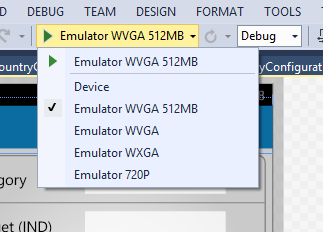
When the application is running in debug mode, two features are automatically enabled to help you work
The right side of the screen displays performance counters like the number of frames per second or the memory usage. They will help you identify potential performance issues with your app
The phone or emulator will never be suspended—the “auto lock” feature that turns the screen off after not being used is usually enabled on devices, but in debug mode, this feature is disabled
