What is Whatsapp web?
WhatsApp Web is a computer based extension of the WhatsApp account on your phone. The messages you send and receive are fully synced between your phone and your computer, and you can see all messages on both devices.
Now Whatsapp on Desktop Computers
WhatsApp announced the launch of WhatsApp Web on Wednesday, finally enabling the use of the popular messaging app on desktop computers. While the solution isn't cross-platform and feels like a hack at first glance, it works surprisingly well.
WhatsApp is now accessible both on your phone and your computer. WhatsApp Web is a computer based extension of the WhatsApp account on your phone.
The messages you send and receive are fully synced between your phone and your computer, and you can see all messages on both devices.
Any action you take on the phone will apply to WhatsApp Web and vice versa.
The service works by opening the latest version of WhatsApp, selecting WhatsApp Web and scanning a QR code on the company’s website.
What is QR Code?
A machine-readable code consisting of an array of black and white squares, typically used for storing URLs or other information for reading by the camera on a smartphone.
How to Start Using WhatsAppWeb?
Step 1 : You need to have a stable internet connection on both your phone and your computer.
Step 2 : In Your Phone Update your Whats App to Latest Version
Step 3 :Then In Computer Install Chrome Browser and Visit web.whatsapp.com.Then you will see QR code on that page.(See the Following figure for more understanding)

Step 4: Next Open WhatsApp on your phone and go to Menu > WhatsApp Web .Then it will start searching the QR code part
.
Image for Identify Where to find WhatsApp Web in all devices?
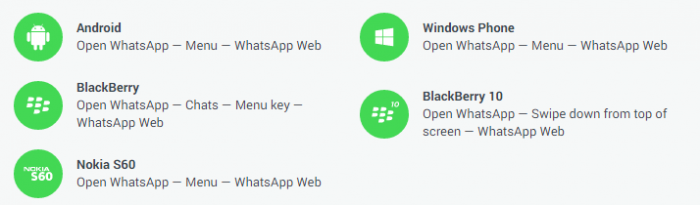
Step 5: Scan the QR Code on your computer .Once scan completes you can start access your whatsapp from your computer.
For most devices the menu button is a physical button on your phone. It is not part of the screen. The icon for the menu button will look different on different phones. Here are a few examples of what the menu button could look like:

For Android 4.0

For Android 4.2
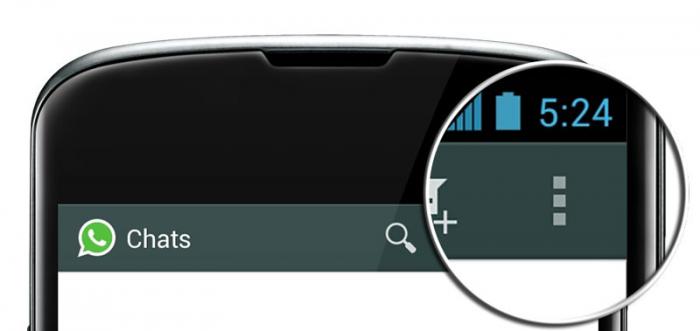
Phone without Menu option Models/

Limitations for whats App Web
1)This service supports only on Chrome Browser
2)WhatsApp Web is available only for Android, Windows Phone, Nokia S60, BlackBerry and BB10 smartphones.
Videos for WhatsApp Web
https://www.youtube.com/watch?v=u1c9MipETlc
