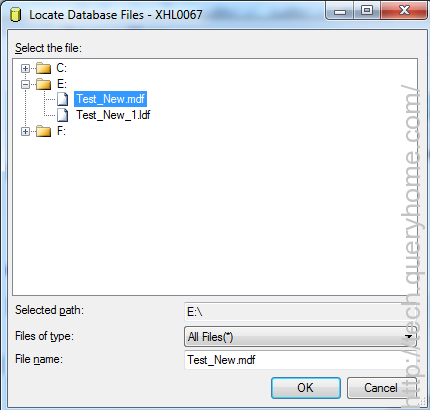Steps to Attach & Detach Database.
How to Attach & Detach .mdf and .ldf files:
Follow the steps mentioned below:
Open Sqlserver Management Studio and select the database from the databases tree view and right click on the selected database which you want to Detach.
Select All tasks > Detach Database from the drop down menu options
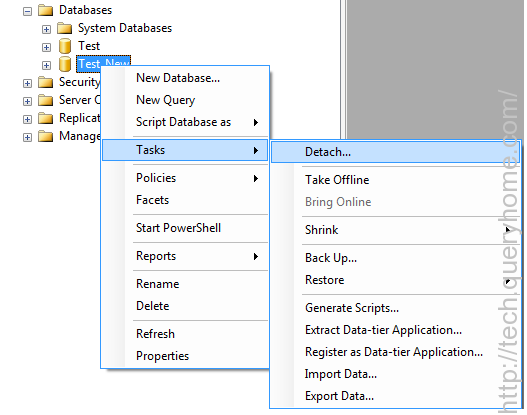
Following Dialog box will appear.
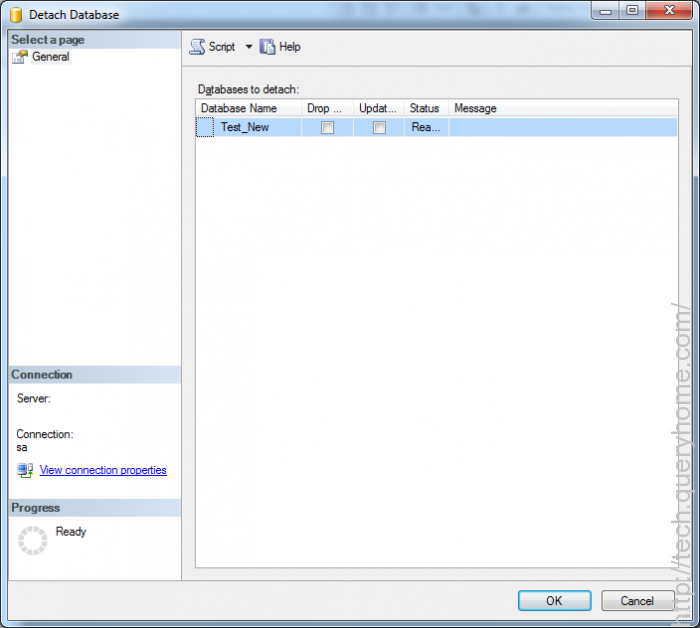
Now click on OK .The database successfully is detached, Once the database is detached, that database name will not be shown under databases tree view
Note: Attach &Detach Operations can be done when the Database is not in use.when it is in usage then it will not allow to proceed and the following error message will appear
Now copy the .mdf and .ldf files of the database from the location (example: C:\Program Files\Microsoft SQL Server\MSSQL\Data) as shown in the following diagram
Paste the copied files (mdf & ldf) into the new location or new disk.
Right click on Databases and select option All Tasks > Attach Database from Drop down
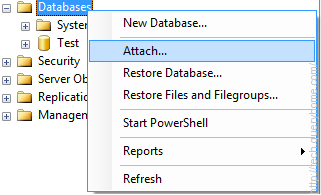
The following dialog box will appear prompting for MDF file location
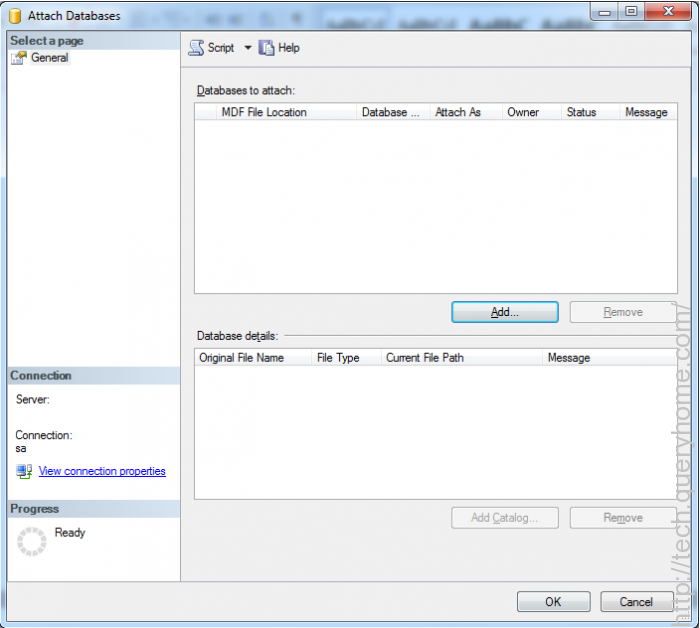
Click on add and select mdf and ldf files which were stored.